How to manually upload your sales data using the export and import feature
This article is relevant for: FD Live Select
You can add and adjust sales data using the import and export feature provided by the application. This feature is available on Lookout and Wave, allowing you to use it from either location. It was designed to simplify the task of uploading sales data for dozens or even hundreds of events at once.
To add or adjust your existing sales data, begin by applying the necessary filters to narrow down the specific events you want to adjust.


Then, click the ‘Export sales data’ button ![]() to export the sales data for events based on filters you applied. The filtered event’s will be exported to an Excel file. Please use 'exported-data' Excel file to add number of tickets sold and revenue for each event. Save this file.
to export the sales data for events based on filters you applied. The filtered event’s will be exported to an Excel file. Please use 'exported-data' Excel file to add number of tickets sold and revenue for each event. Save this file.

![]()
![]()
Use this button ![]() to import adjusted sales data in the application. Chose the Excel file with exported data and upload it.
to import adjusted sales data in the application. Chose the Excel file with exported data and upload it.

After processing, your adjustments will be reflected in the Sales Trend graph, Ticket Category, and Sales Overview graph on Lookout.

In the Sales Overview graph, the adjustments will be displayed as a dotted line on the date the changes were made. By hovering over the 'i' icon next to the dotted line, you can view detailed information about which tickets or revenue were adjusted and by how much.
To understand how the distribution of sales data works when you upload sales date using the export and import feature, and how the data is distributed over time, please see an examples below.
User added 120 regular tickets sold from 14th January to 14th May, using the Import/Export tool. The tickets will be spread randomly over this period by the tool. On the 16th of May the user changes the tickets from 120 to 132. Those 12 tickets difference will be spread randomly over the period from 14th May - 16th May.
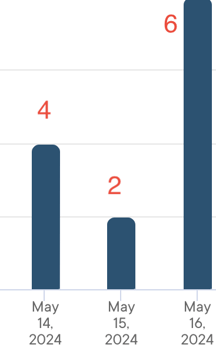
Please note:
- When using import/export make sure that the upload is on a regular basis and that we have the sales data from 20 days before the campaign starts until the end of the campaign, as accurate as possible.
This is due to how the campaign evaluation is conducted and because accuracy of the prediction in Lookout depends on a regular upload. More information can be found here regarding the attribution model and here more infos regarding Lookout.
When uploading sales data via import/export for events it is best to upload sales data the following way:
- First upload should be around 20 days before new campaigns start
- Afterwards upload the data at least once a week (if possible more often and on a regular basis).
- If you would like to set up a campaign today for an event and no sales data has been uploaded up to now and sales is already ongoing for various months please don't use Import/Export right away as otherwise the 20 days comparison period before the campaign started might be very inaccurate due to the fact that sales will be randomly split from a randomly chosen day in the past until the day of the first upload. Please follow the following steps:
- Upload sales via manual input (for more infos how to do that click here) and upload the data from the start of sales until 20 days before the start of the campaign
- Afterwards upload sales via manual input at least per week until the start of the campaign.
- Then use import/export at least once a week to update sales data
