How to share your Marketing Assets in Meta
This article is relevant for: All subscriptions
In order to manage campaigns on your social media platforms, we need to ensure that our platform has access rights to your assets.
First of all, you need to make sure that you have full control of your business account. Here's how to check it:
- On the left side of your Ads Manager, click on the All tools icon (
 ) and go to Business settings.
) and go to Business settings. - Under Users, click on "People" and check if you have full control of your business account. If you don't, ask the one who has to give you permission.
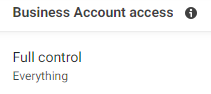
- If you have full access to your business account, you can proceed to the next steps.
- Under Users, click on "Partners".
- Click the Add button
 and select "Give a partner access to your assets".
and select "Give a partner access to your assets". - On the box that will appear, enter Future Demand's business ID (
394080014691557)
, then click "Next".
- You can now select the Asset type for Future Demand to access.
- Under Pages, click on "New Pages Experience", and toggle the following under Partial access:
- Content
- Ads
- Insights
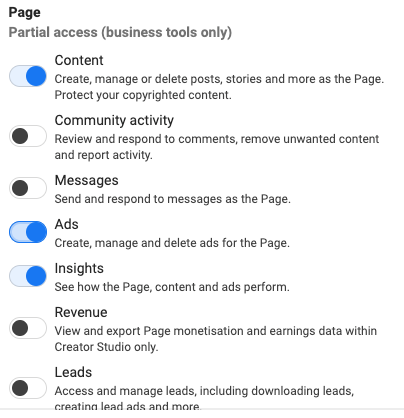
- Under Ad accounts, toggle "Manage campaigns" in the Partial access.
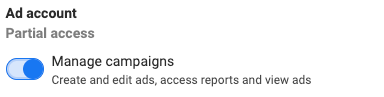
- Under Pixels, toggle "View pixels" in the Partial access.
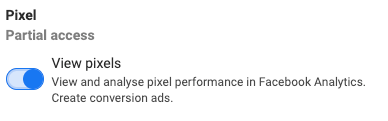
- Under Instagram accounts, toggle the following:
- Content
- Ads
- Insights
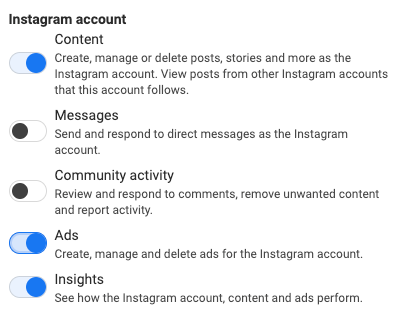
- Under Pages, click on "New Pages Experience", and toggle the following under Partial access:
Check all the changes you've made and click Save Changes.
Please contact support once you have finalized the access so that they can verify it.
Please note that multiple users can connect multiple accounts at the same time. For more information please klick here.
