How to connect your Meta Assets
In this article we show you how to connect your Facebook page, Instagram account, Add account and Pixel or Conversion API with Future Demand in the Web App
This article is relevant for: All subscriptions
Important! Before you start with the set up, make sure that you have admin rights for all Meta Assets. The Meta assets can only be set up by a person who has admin rights for all marketing assets.
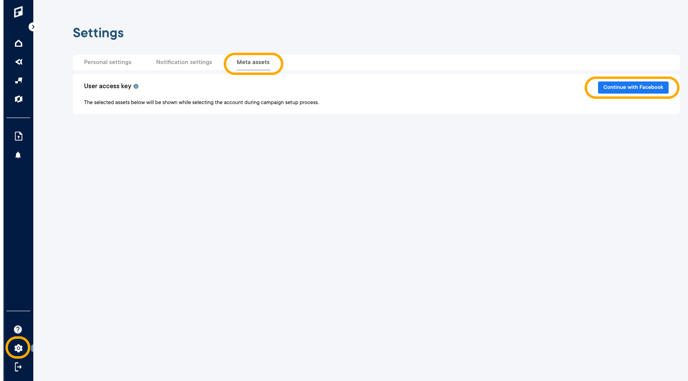
Step 1: Go to the Web App and log in
Step 2: Go to Settings on the left side in the menu on the bottom
Step 3: Click on the "Meta Assets" tab in the "Settings" section
Step 4: A new window will open - click on "Edit previous settings" in the middle if you are already logged in in Facebook. If not please first log in.
Step 5: Mark your ad account, Instagram account, Facebook page and Conversion API or Pixel (if you have one, a pixel is not obligatory) on this page and click on "Next"
Step 6: Then just follow the steps by clicking on the blue buttons "Save" and then on the next page "Everything clear"
Step 7: Now it can take a few minutes and then you should see your accounts. If not refresh the page and then they should be visible. If not please contact us and we are happy to assist you or check this article to find out more about different reason why assets can not be connected: Meta Assets - Most common issues and how to solve them
